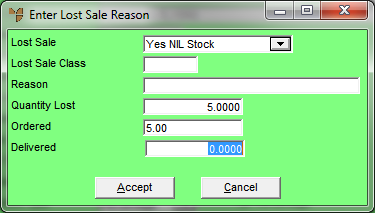Technical Tip
- This option is only enabled if the Track Lost Sales field on the Invoicing Configuration screen is set to Yes or Yes - Auto PDA (refer to "Edit - Program - Invoicing").
- If you want to capture an entire invoice as a lost sale, refer to "Invoice Creation - File - Lost Sale".